FoxyProxy is one of those nice-to-have browser extensions.
Besides saving you a few clicks per day, it helps keep your proxies nice and tidy.
After all, no one likes proxies carelessly left lying around.
If you decide to take advantage of the free offering FoxyProxy has made, this article will set you off on the right foot.
It will cover everything you need to know about FoxyProxy, and then we’ll go through the setup.
What’s FoxyProxy?
FoxyProxy is a free proxy management tool for Firefox and Google Chrome. It allows you to manage proxies easily from your browser of choice. It also supports most other browsers like Safari, Opera, Vivaldi, and Microsoft Edge.
FoxyProxy Features
FoxyProxy supports most internet protocols like HTTP, HTTPS, SOCKS, and FTP. It’s effortless to install, set up, and operate.
Here are some highlights.

Easy to install and configure
You can download the latest version of FoxyProxy directly from their website. You don’t need any special software or plugins.
It will guide you through a simple installation process. After that, you can add new proxy profiles and start using FoxyProxy right away.
FoxyProxy is pretty much ready to work out of the box. Once you enter your proxy settings, each proxy will appear in a menu on your browser toolbar.
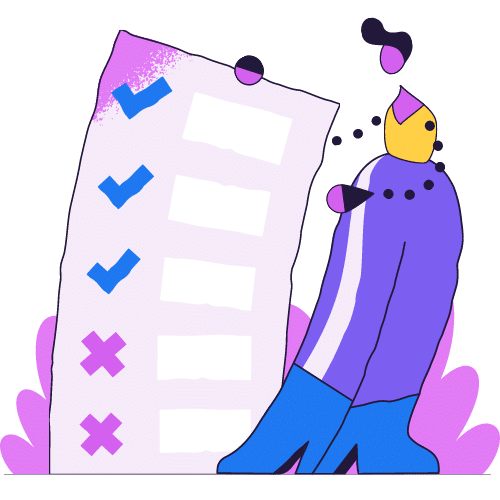
Rule Lists
The main feature of FoxyProxy is its rule lists. These allow you to create rules based on conditions such as IP address, URL, domain name, etc.
For example, if you want to block access to certain websites, you can blacklist them. Then, when you visit one of these sites, FoxyProxy will automatically redirect you to another site. This way, you won’t have to worry about manually blocking each site individually. In addition, you can add exceptions to this list.
This makes managing blocked sites more accessible than ever before.
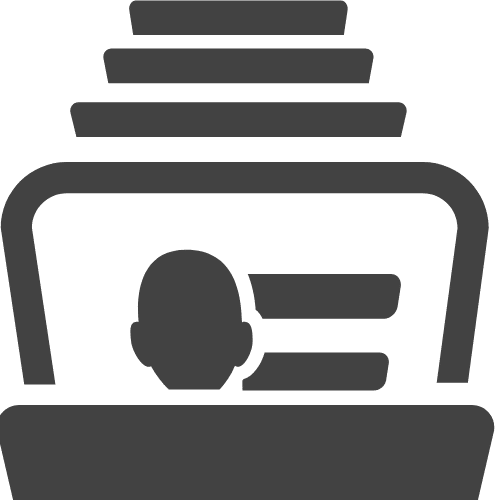
Multiple profiles
Another great thing about FoxyProxy is that it lets you save multiple profiles. Each profile has its own settings so that you can switch between them quickly.
For instance, you might want different profiles for work and home. Or maybe you want to keep track of other devices. That’s why you can save multiple profiles with different names.
When you open a new tab, you’ll see all of your saved profiles listed at the bottom of the page. Just click on the one you want to use.
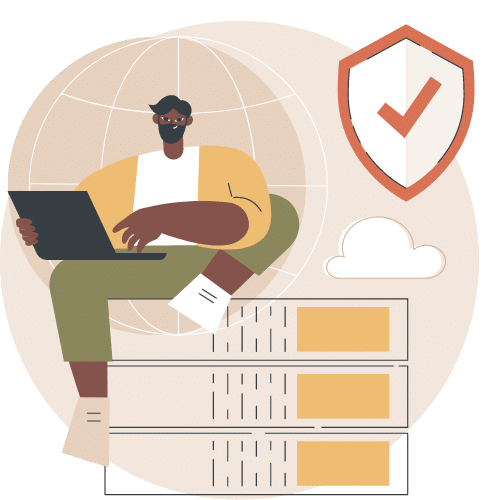
Manage proxies
One of the best things about FoxyProxy is how easy it is to manage proxies. When you first launch it, you’ll see a menu bar for FoxyProxy options at the top or left of the screen.
Here, you can view your active proxies, edit them, delete them, and even import them from other applications.
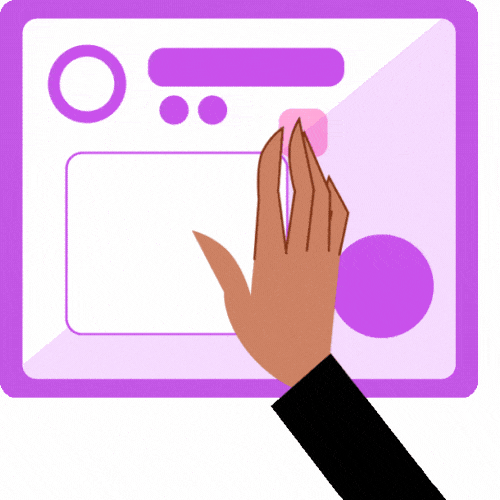
Customizable interface
Firefox FoxyProxy extension comes with a customizable user interface. You can change the colors, fonts, and layout of the interface.
From here, you can choose between three themes: Dark, Light, and Flat.
The dark theme uses dark colors, while the light theme uses light ones. The flat theme is similar to the default theme of Firefox.
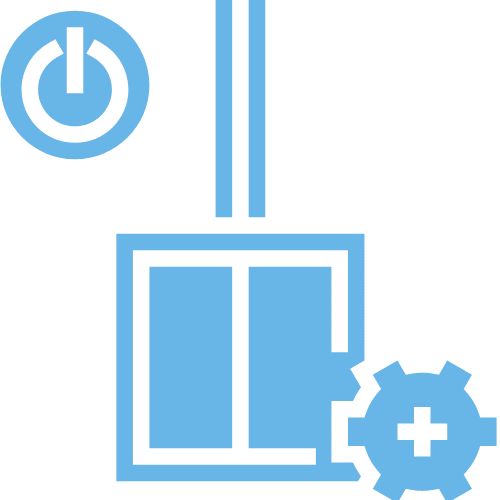
Auto Switch
FoxyProxy also includes an auto-switch feature. This allows you to set up automatic redirection.
Whenever you visit a specific URL, FoxyProxy will check whether the current browser supports HTTP/2. If it does, it will automatically switch to this protocol. Otherwise, it will continue to use HTTP/1.1.
This means that you won’t have to remember which protocols you’ve used in the past. Instead, you can just focus on browsing the web.
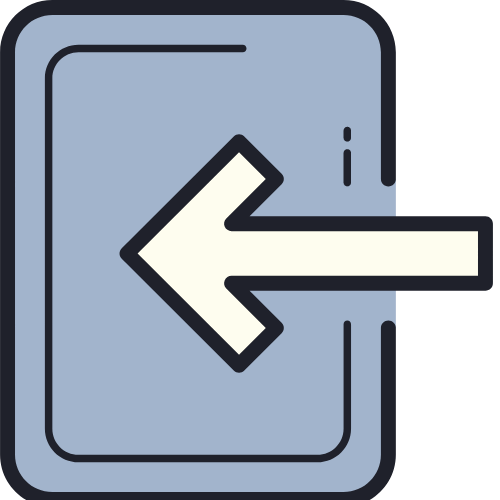
Proxy Import and Export
FoxyProxy lets you export your existing proxies. This means that you can easily transfer them to other computers or mobile phones.
You can also import proxies directly from other applications. So, if you already have a bunch of proxies stored in a file, you can import them right away.
FoxyProxy Basic Vs FoxyProxy Standard
FoxyProxy’s Basic browser extension offers basic functionality such as the ability to create custom lists and manage proxies. However, it doesn’t support any advanced features. Basically, you can switch proxies on and off.
On the other hand, FoxyProxy Standard adds many useful features including custom lists, browser settings, advanced logging, multiple profiles, and auto-switching.
FoxyProxy Pricing
They both fall under the same cost – nothing. So, you might as well go with the Standard version. In fact, it was almost unnecessary to even mention the basic version.
Set up FoxyProxy on Chrome
To get started with FoxyProxy, you need to add the extension from its official website. Once installed, you’ll be able to access the options panel from the extensions dropdown menu next to the address bar.
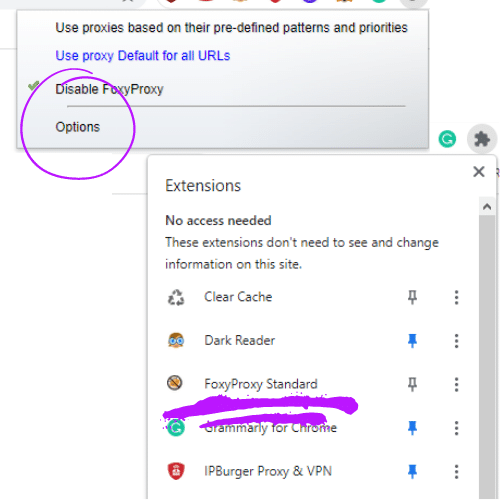
Here, you can adjust various options such as proxies, import/export, and quickadd.
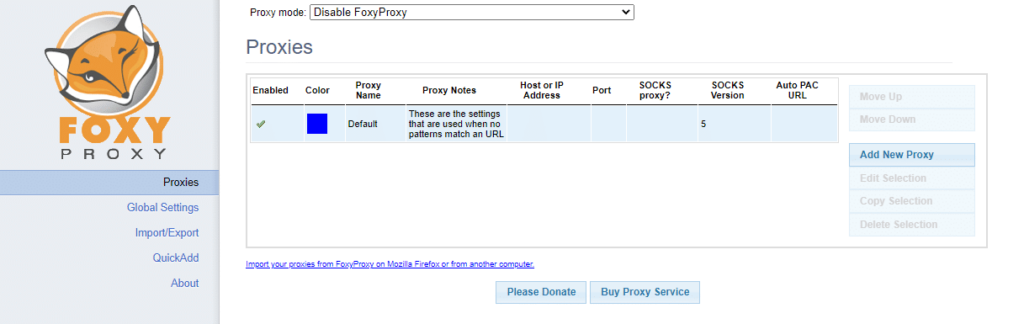
From here, it’s pretty intuitive.
Add new proxies by clicking the Add New Proxy button. A window will pop up will three tabs.
Tab 1: General
Here you can decide on a name for your proxy server. Decide on a unique name. If you’ll be using a lot of different proxies then it wouldn’t hurt to use the names to organize them.
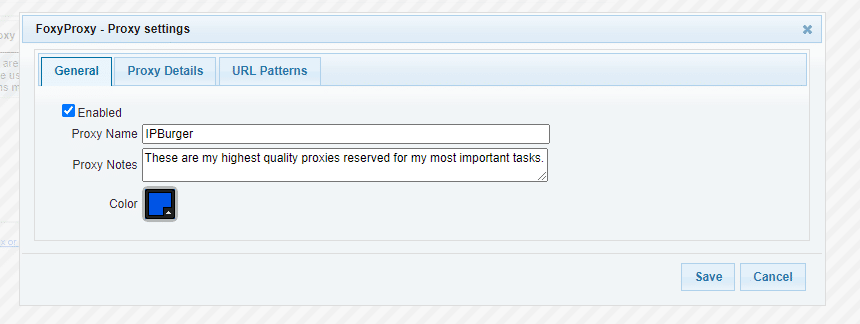
Add any notes, pick a color, and move on to the next tab.
Tab 2: Proxy Details
This tab intimidates at first, but it’s a softy once you get to know it. You have three options.
Direct Internet Connection is if you don’t want to use proxies. It’s mostly just for show and you could also just switch off the extension for the same result.
Automatic Proxy Configuration URL is a premade set of instructions that come in a Proxy Auto-Config (PAC) file. In this can it’s a URL that leads to that file. These are commonly made for work and school networks that want to block ads or certain types of websites.
Manual Proxy Configuration is the one you’ll probably use the most. If you use IPBurger, all the information you need is on the dashboard.
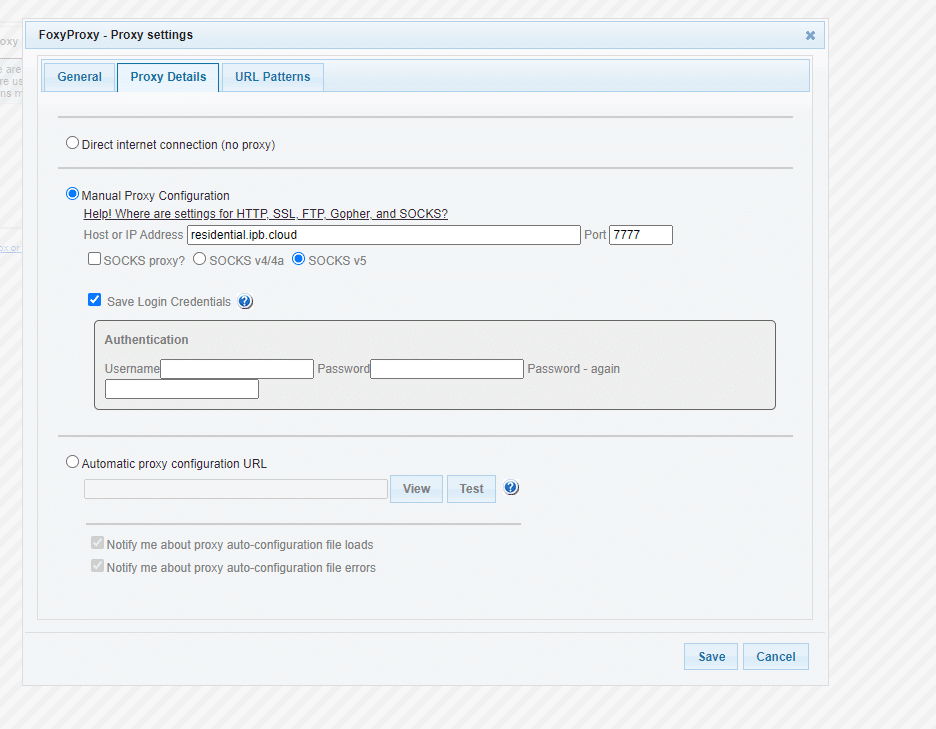
Simply fill in the hostname/IP address and port number from the dashboard. Check the SOCKS box and select the type of SOCKS proxy if you are using one. If not, then leave the SOCKS box unticked.
Copy and paste the user credentials if you want to enable authentication.
Now you can move on to tab 3.
Tab 3: URL Patterns
URL patterns allow you to filter the traffic that comes through the proxy. FoxyProxy has Whitelisting, Blacklisting, Wildcards, and Natural Expressions. Simply put, you can set up each proxy to include or exclude and prioritize certain URL patterns.
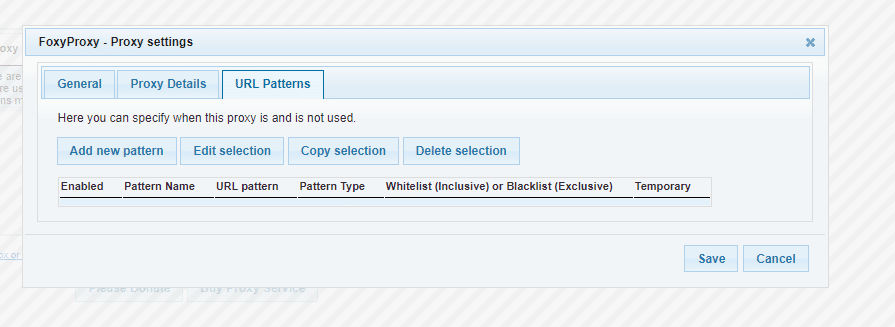
It’s a completely optional step, and quite uncommon for most people to employ.
From here, once you save the settings, the proxy is ready.
To turn it on, click on the FoxyProxy dropdown menu. It will present two choices. You can either
- use proxies based on their pre-defined patterns and priorities if they’re configured to work on certain websites or
- use proxy (Whatever name you chose) for all URLs if you want to use the proxy for all websites
Set up FoxyProxy on Firefox (or any other browser)
The setup process doesn’t differ very much from browser to browser. All you need to do is find the Add Proxy button, fill in the hostname, port, protocol, and authentication details if necessary.
Let’s talk about proxies
There are many kinds of proxies out there. The best bang-for-your-buck is residential proxies. However, there’s a time and place to use data center proxies as well.
If you’d like to learn more about the differences between the data center and residential proxies, you can read this in-depth comparison between the two.



