In this digital world, almost everything we do requires the internet. Its impossible to stay even for ten minutes without checking your social media or even accessing anything on the internet. For availability purposes, we use WIFI routers in our houses so that we can connect efficiently to the internet. If you have been paying close attention, you will realize that every time a friend or a guest comes to your house, you will hear the question, “What’s your WIFI password?” of which you will give it out without a second thought. But that question might turn out to be a deadly risk to everything that is connecting to the internet via the router.
 Dangers of not having a guest network
Dangers of not having a guest network
For instance, it might occur that some of your guests or friends don’t take cybersecurity seriously. And in this case, with access to Wi-Fi, they may download files and accidentally download malware. At times their devices may be already infected with malware. When connected to your WIFI network, a malware can hop through the router and infect all the devices. If your computer is accessible via the network, the malware might even tamper with your files and cause havoc. It’s even worse when you have a party, and by the time you realize your devices are infected, it will be already too late.
To avoid this situation, all you need is a guest network. Most routers support this mode hence you won’t have to pay for another package or look for another router specifically for guests.
How to set up a guest Wi-Fi correctly
Setting up a guest Wi-Fi connection is an easy thing, all you need to do is open your router settings and add a guest network. To do that, proceed as follows;
While connected to your router, open your browser and type your router’s IP address in the URL/address bar. Typically, the router IP address will be 192.168.1.1 or 192.168.0.1 or 192.168.100.1, to be sure, check your router’s manual. Click go after entering the IP address, and a dialogue box with the admin username and password fields will appear. If you didn’t change the username and password, check the credentials on your router or in the manual. It’s recommendable to change these credentials for enhanced security.
After you have logged in, your router’s control panel/settings page will appear, and all you have to do is find the Guest network section and enable it.
 Guest Network settings to consider
Guest Network settings to consider
These are essential settings that will ensure the safety of your Guest Network as well as your main WIFI network. The terms may vary depending on the router involved;
- SSID/Network name – This is the guest network name and will be shown in the list of available connections on any device which is near your router.
- Set a WPA Pre-Shared Key/ or Network Key – These are other (network) names for the term password. Always ensure you set a strong, secure password, this one you can write it down to avoid everyone from asking you the password over and over again. Just make sure its different from what you use in your main WIFI network.
- Authentication – This will tell the router the level of security to be used. The first option is always ‘Open Access,’ and this doesn’t require a password. Avoid this option at all times because not only guest will be able to use your WIFI, but also everyone within your router’s proximity. The other options will require passwords and will also dictate the authentication to be used. They include; WPA2-PSK or WPA2-Personal. in some routers these options will prompt you to select the encryption level, choose AES. Others will implement encryption accordingly.
- Access Time – This is one of the best things about a guest network. This setting limits the amount of time in which it will be on. For instance, you can anticipate for how long your guests will stay, and you can set it for some few hours accordingly.
- Access Intranet/Network resources – For security purposes, you should turn this off. This means no one will be able to access resources on your main network (home devices connected).
Lastly, always use a VPN, some guests might have malicious intents.
 Dangers of not having a guest network
Dangers of not having a guest network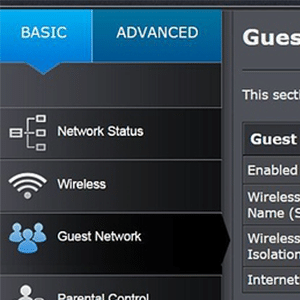 Guest Network settings to consider
Guest Network settings to consider

