In this guide, find out how to set up a Chromecast VPN connection on your Mac.
Online streaming is not only fun but also convenient. One of its most attractive features of it is that it provides the user with the ability to control playback and content. If you tune in to watch your favorite TV series once a week, you are subject to only half an hour, or sometimes a full hour, of it. You can’t control commercial breaks, and sometimes you aren’t able to rewind a few seconds to see that line you missed because your dog barked.
On the other hand, if you use your smartphone, tablet, desktop computer, laptop, or even a Smart TV to stream content online, you can control your entertainment experience. You can fast forward, return, and dedicate a day’s episodes.
CHROMECAST: Lightweight but powerful
One of the most widely used tools in streaming is Chromecast. A Google-developed product is a series of online media players that allow the user to start and control the playback of digital content, including movies, TV series, documentaries, animated features, concerts, songs, and more.
The content is projected on a high-definition TV or home audio system. However, the Google Chrome web browser can also be used to show material found online through a computer or laptop. Mobile apps that support the Google Cast feature are needed for the playback.
As it turns out, you can also enjoy this small gadget and project content on the screen of your Android device. Chromecast is also available for Mac computers. The widget’s first generation was introduced to the market in 2013. It is now one of the best-selling streaming devices in the United States.
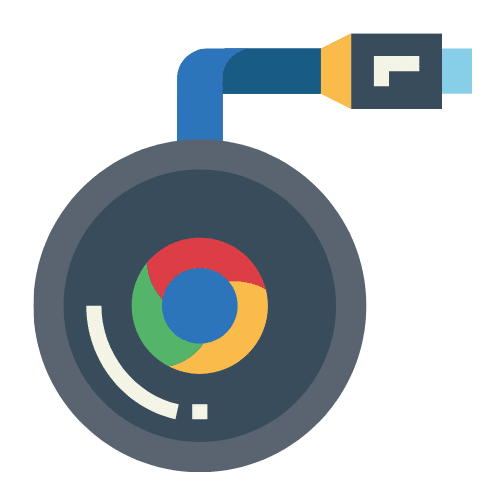
How to use Chromecast on Mac
The Chromecast is very similar to Apple’s AirPlay. However, the former is destined to be enjoyed on Android devices, but that doesn’t mean you can’t use it on a Mac computer.
To install and use Chromecast on a Mac computer:
- You need Google Chrome to cast via your Mac device, so download it.
- The most famous online streaming platforms, like Netflix, BBC iPlayer, Google Play Movies, and Youtube, are compatible with Chromecast by default. They have a Cast icon on their respective websites, and they will tell you to use the Cast button.
- Select the movie or TV series you want to watch and play it locally on your Mac computer.
- After you see a Cast button on the right side of the media controls display, click on it and choose the Chromecast you would like to reproduce.
- That will make your Mac connect to the Chromecast. The content you selected will start showing in your Mac shortly after that.
How to install and use Chromecast on a Mac for unsupported devices
- Enter Settings by clicking on the three vertical dots in the upper right of the Google Chrome browser.
- After you have accessed the Settings section, choose “Cast.”
- After the Cast button appears in the toolbar and turns blue, you will be connected to a Chromecast.
Trespass new borders with a VPN
We have already seen how a Chromecast device can turn your Mac computer into a Smart TV. However, as every streaming gadget is introduced to the market, the content it can show is limited to the country the user lives in.
That is because streaming sites and platforms restrict their content depending on the geographical location of their users or subscribers. Copyright rules and licensing agreements with local production companies are involved in deciding which material is available in specific areas.
To thoroughly enjoy your Chromecast experience on your Mac, you need a Virtual Private Network (VPN) to successfully spoof your location whenever you want and unblock thousands of geo-restricted movies, series, documentaries, concerts, games, and more.
IPBurger is quickly increasing the leaderboards regarding reliable VPN apps in the market. It has shared and dedicated IP addresses in numerous countries, making it possible and enjoyable to set up your Chromecast on a Mac device.
Chromecast’s network configuration cannot be altered, so you need to perform additional steps to successfully install a VPN app to use this device on your Mac computer. There are two ways:
Chromecast VPN Setup via router
With this option, every device under your router’s connection will enjoy privacy, encryption, and online security. That includes your Chromecast. However, not every router is ready to support VPN, so you will most likely need a Tomato or a DD-WRT-based one.
Install a Chromecast VPN with a virtual router.
Installing a Chromecast VPN with this method means configuring the VPN on your Mac computer. To do it:
- Go to your desired VPN’s website.
- Sign up for the service by providing your personal information and a payment method.
- Download and install the VPN app or client on your Mac computer.
- Launch the VPN app.
- Sign in to your recently created VPN account.
- Connect to a virtual server.
- After connecting to your VPN, turn your Mac into a virtual router.
- Connect your Chromecast to it.
- Done! Now you can share your Mac’s VPN connection with your Chromecast.
How to share a Mac Chromecast VPN connection
- Access your Mac’s System Preferences menu.
- Click on Sharing.
- Once there, access Internet Sharing.
- When the Internet Sharing options show on your Mac’s screen, choose where to share your VPN connection (which is the L2TP protocol you recently created,) to which computers (configure Wi-Fi,) then select Wi-Fi options and write the network name, channel (set it as default,) security (WPA2 personal,) password, and click OK.
- Select the box located right next to Internet Sharing within the Sharing menu.
- Start Internet sharing and wait for confirmation (green light and an “On” message)
- Start your Chromecast and set it up following the system’s instructions.
- In the “Connect Chromecast to your Wi-Fi,” choose your recently created virtual router.
- Write your password.
- Click on Set Network.
In conclusion, Chromecast is a fantastic streaming device compatible with Windows, Android, iOS, and Mac computers. To thoroughly enjoy the world’s best shows, films, TV series, and all the content you want, unblock them with a VPN.



