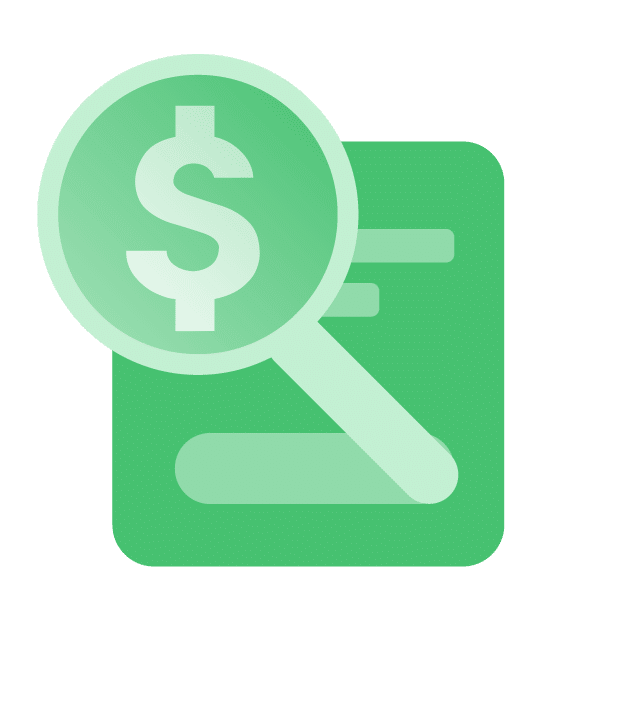The easiest and faster guide to show you how to log in to a Netgear router.
A router is needed to power up a house, office, public or private network of devices with the Internet. They are the ones that send the wireless signal that provides each smartphone, computer, laptop, tablet, and even home appliance with the opportunity to connect to the World Wide Web.
There are numerous reliable brands when it comes to routers. One of the most recognized brands in the industry is Netgear. A company with a track record of commercializing efficient and sturdy routing devices.
Netgear, as most broadband routers, has two IP addresses. An IP number gives a device its online identity to differentiate it from its peers.
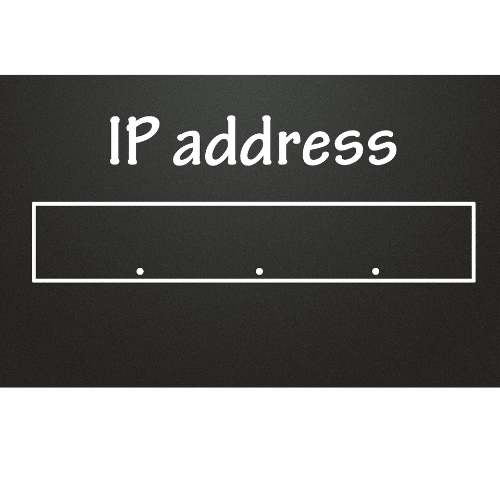
Your router’s default IP address
One of the two IP addresses is destined for local communications within the home network and is called a private IP address. The other, meanwhile, is the one for a broader system, or the Internet. It is public, contrary to the former.
The public IP address will be supplied by the person’s Internet Service Provider, while the private one will suffer another fate: the home network administrator will control it. It is also named the “default” IP address if the router is new since the manufacturer, Netgear, provides it in this case.
The network manager must know the default IP address to successfully set up a router and connect it to the console. Usually, the number comes in the form of a URL. For example, Netgear’s default IP is 192.168.0.1. Users can connect to their routing devices by typing that URL, which is completed by preceding the figure with http://.
How to change the router’s default IP address
By now, you know that the private IP address of your router will be active every time the device is turned on. However, the network manager can modify the default IP address of its router. It is done to avoid IP conflicts within the 192.168.0.1 network.
The network manager can opt to change the default IP address during the installation or later. It won’t affect DNS addresses, previously configured settings, or the network’s ability to connect to the Internet.
Routerlogin.com and its uses
The Routerlogin.com service is a domain controlled by Netgear to help users remember the default or private IP addresses. It is a way to access the router’s settings page by name and not by number. By providing the name, you will be redirected to its site.
Access to your router’s IP number via the Routerlogin.com service can only be performed through a Netgear gadget.
To log in to your router:
- Open your preferred web browser from any computer or mobile device connected to your router’s network.
- Write http://www.routerlogin.net or http://www.routerlogin.com in the address bar.
- You will see a login window.
- Type your router’s username and password. The former is “admin,” and the latter is “password.”
- You will now see the Basic home screen.
- Check your Netgear router if you have problems with the username and passphrase. It has a sticker with that information. You will find the default IP address and the default login credentials.
A VPN for your router
Virtual Private Networks (VPNs) are useful online apps that simultaneously provide protection, privacy, and anonymous browsing for one or more devices. They use protocols to create a computer-generated “tunnel” for the user’s IP address, and shared content online will pass. That way, the customer will avoid threats associated with the Internet, such as hackers, Internet Service Providers, governmental surveillance organizations, law enforcement agencies, online advertisers, and malware developers, among others.
Installing a VPN app on your smartphone or computer will provide security and privacy because the one aspect that signals your location, which is the IP address, will be masked. Instead, your VPN provider will let you choose a temporary one from a different place that will serve to unblock pages and content in other areas.
If you configure the VPN on your phone or laptop, you will only enjoy the content encryption there. However, if you set it up directly on your router, every Internet-powered device in your house, office or network will be protected.
IPBurger VPN is highly recommended as one of the few providers that can offer a transparent privacy policy and top-end encryption. It also provides dedicated and shared IP addresses for you to choose which to use if you perform specific activities. IPBurger VPN can also be installed in Netgear routers.
How to install a VPN in a Netgear router (OpenVPN for Windows)
- Go to your favorite web browser from a device connected to your router’s network.
- Type http://www.routerlogin.net in the address bar. You will see a login window.
- Type your router’s username and password. The former is “admin“, and the latter is “password“. You will now see the Basic home screen.
- Click on Advanced.
- Then, select Advanced Setup.
- Choose VPN Service.
- Click on Enable VPN service, then Apply.
- Configure the rest of the VPN settings.
- Look for the Windows button. You will download the OpenVPN config files on your device.
- Go to http://openvpn.net/index.php/download/community-downloads.html. There, you will download the OpenVPN client’s utility.
- Look for the Windows installer part.
- There, double-click on the OpenVPN-install-xxx.exe link.
- Click the file, download it and install it.
- Go to the “Next” step.
- Click “I Agree” on the Terms and License Agreement.
- Select all the boxes.
- Click Next.
- Select “Browse” to let the system know the destination folder. Select it.
- Click on Install.
- Now, choose Finish after the process has been done.
- Unzip the configuration folders in your downloads section.
- Copy the files to where your VPN client is installed, usually in C:\Programfiles\OpenVPN\config\.
- In Windows, you need to change the VPN interface name to NETGEAR-VPN.
- Access the Networks part of your device.
- Go to Control Panel.
- Go to Network and Sharing Center.
- Go to Change Adapter Settings.
- Check the local area connection list. Locate the connection named TAP-Windows Adapter.
- Change the local area connection name to NETGEAR-VPN.
In conclusion, Netgear routers have two kinds of IP addresses, one for public networks (Internet, mostly) and a private one managed by the home administrator. That is also called the default IP if the routing device is new or hasn’t been changed.
You can use Routerlogin.com or Routerlogin.net services to log in to your router. Usually, the word admin is the username, and the password is the passphrase. Netgear routers work better with a VPN. This way, they can protect all devices connected to it.