Quitting social media platforms has been quite a trend this year. This is due to various privacy and security breaches that hit Facebook. Twitter is not an exception, and although few people think of deleting it, there are enough reasons that can make you join the trend. They include the spread of propaganda, fake news and even getting tough ‘comebacks.’
In this article, we’ll show you the safest way to delete your twitter account. Most people just log out of the service and think they are done – that’s just abandoning the service which is not a good idea at all. For instance, someone can hack your password and start spreading fake news and other campaigns without your knowledge. Also, bad actors can tarnish your name by spreading won’t you don’t want your family or even colleagues to see.
To safely delete twitter, first, you will need to back up your tweets.
 Backing up your tweets
Backing up your tweets
Fortunately, Twitter allows one to back up what they shared on the platform (tweets and retweets). Unfortunately, you can’t back up what you liked, people you followed and lists you created. Also, you can’t perform the backup via the twitter app. You will need to use your browser.
Proceed as follows to back up your account;
- On your browser’s address bar, type twitter.com and log into your account.
- On the top right corner, click on your avatar and in the drop-down menu that opens, click Settings and Privacy
- A menu will open on your left side and with the Account page showing. Scroll down the page and click the Request your archive button. You will be emailed a link when your archive is ready.
This link will contain your archive in a .ZIP file. Extracting this zip file, you will get an index.html file which when clicked will open an offline webpage. You will then see your tweets and a graph of your activities.
Deleting your Twitter account
There’s no direct way of deleting your twitter account, but the process starts by deactivating it. By doing this, no one will be able to reach you on twitter, but the company will still use your data as stated in the user agreement. You can deactivate your twitter account using your browser or the twitter app.
Deactivating via the browser
- Open your browser and go to twitter.com and log in to your account.
- Click on your profile avatar on the top right corner and select Settings and privacy.
- In the Account menu that opens, scroll to the bottom, and select Deactivate your account.
- You will get a warning screen but proceed to click the Deactivate button under the warning.
- A pop-up window will come up, and to proceed with deactivating your account, you will enter your Twitter password and click Deactivate account.
Deactivating via Twitter app Android/iOS
- Launch the app and open the left side menu by tapping your avatar
- On the menu that opens select Settings and privacy then Account
- Scroll down to the bottom and tap Deactivate your account then proceed to click Deactivate
- Enter your password and tap Deactivate and tap Yes, Deactivate
If you are through to the last step, then you have successfully deactivated your account. Some of your data may still be accessible by search engines. If you regret deactivating your account, you can restore it by logging into your account as usual. But if you don’t restore your account within 30 days, your account will be deleted permanently.
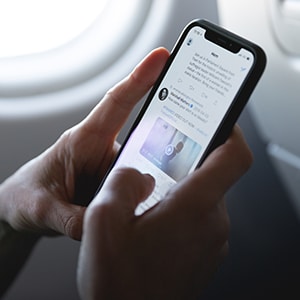 Backing up your tweets
Backing up your tweets


