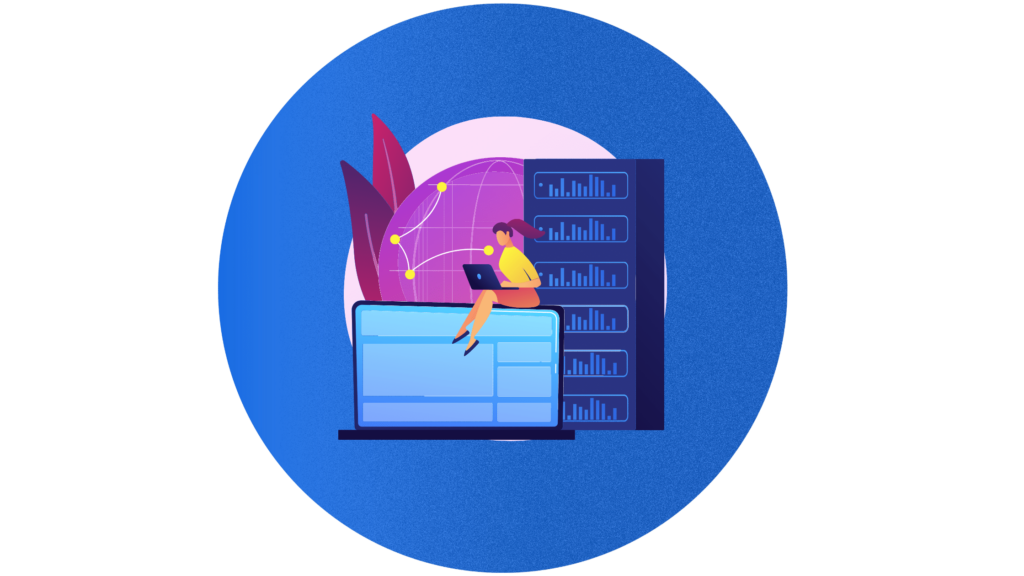Proxy SwitchyOmega is a browser extension that makes your proxy experience much easier and super versatile.
In this article, I’ll show you how to quickly set up SwitchyOmega. In five minutes or less!
What is Proxy Switchy Omega?
Proxy SwitchyOmega is a simple yet versatile browser extension tool.
Its primary function is proxy rotation and auto-switch.
It’s free to use and works on Chrome and Firefox. You can’t beat that!
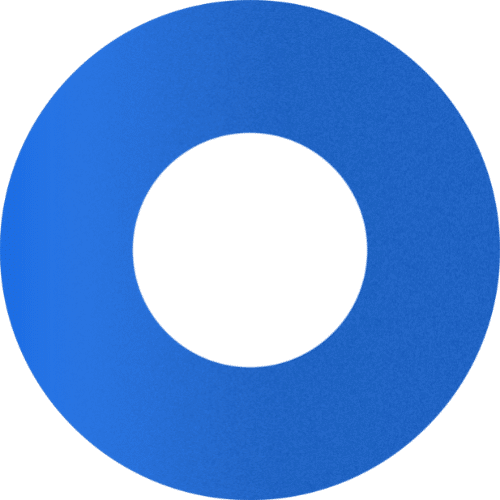
SwitchyOmega is almost a necessity for those whose proxy vendors do not offer proxy rotation. If you plan to use proxies for web scraping, sneaker bots, or managing multiple social media and eCommerce accounts – it’s crucial to rotate your IP.
Fortunately, IPBurger proxies have IP rotation built into every residential package. However, that doesn’t mean you can’t benefit from the optimized performance that Proxy Switchy Omega offers.
You can create more flexible proxy configurations and get the most from your proxy server.
And we think that’s mighty fine.
What can you use Proxy SwitchyOmega for?
As I mentioned already, Proxy SwitchyOmega is a proxy management tool primarily for IP rotation. IP rotation is important if you want to avoid getting blocked by websites.
Multiple Proxies Quickly
It will be crucial to switch between multiple proxies if you use data center proxies. They do not rotate on their own as residential proxies do. With proxy plugins like SwitchyOmega, you can easily rotate a list of data center IPs by modifying proxy settings from the extension.
You can set specific rules for each proxy profile you create. As an example, you can use designated proxies based on what website you visit or program system settings to rotate IPs under certain conditions.
How to Set Up Proxy Switchy Omega
If you haven’t already, you can download Proxy SwitchyOmega here:
- Proxy SwitchyOmega for Chrome
- Proxy SwitchyOmega for Firefox
This installation is shown with a Chrome browser. If you use Firefox, don’t worry. It’s a similar process. After you download and install it, you can find the extension in your Extensions menu.
Find Proxy SwitchyOmega in the list and click on options. Here you can pin the extension to your toolbar by clicking the thumbtack icon right next to the extension in the list. After you do this, you can access the dropdown menu from the SwitchyOmega icon.
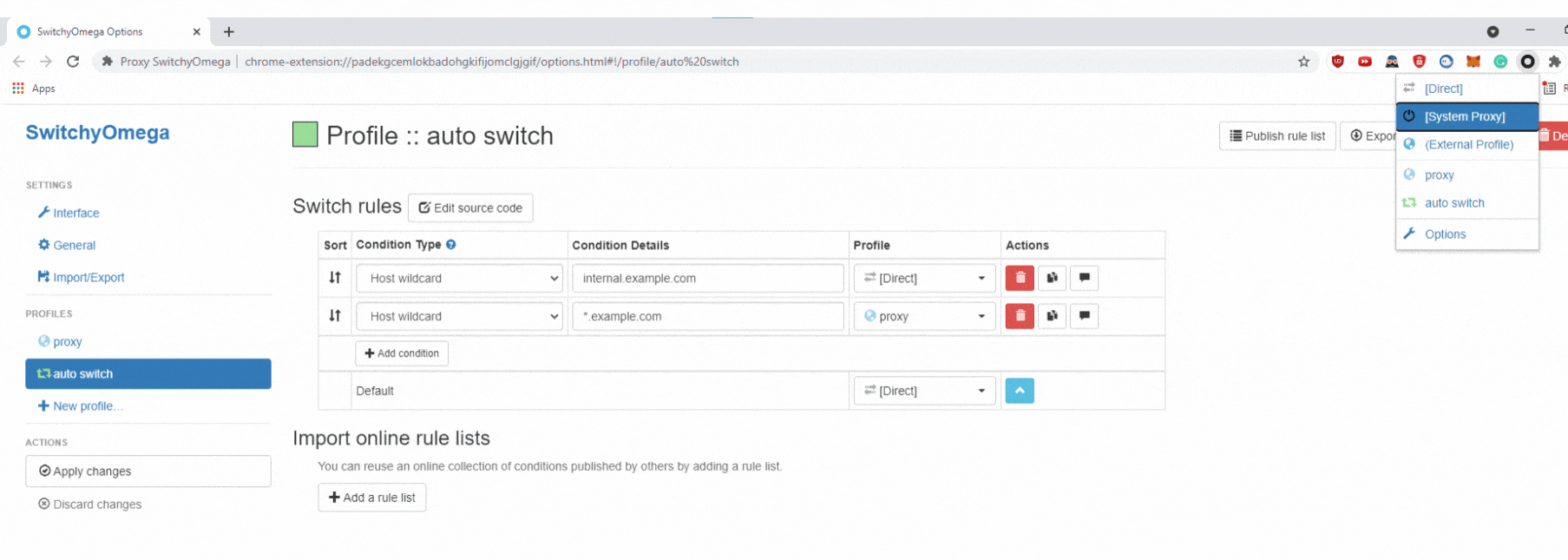
On the options page, you will find everything you need to set up and manage your proxies.
The first thing you’ll need to do is set up a New Profile. You will find this selection on the left menu.
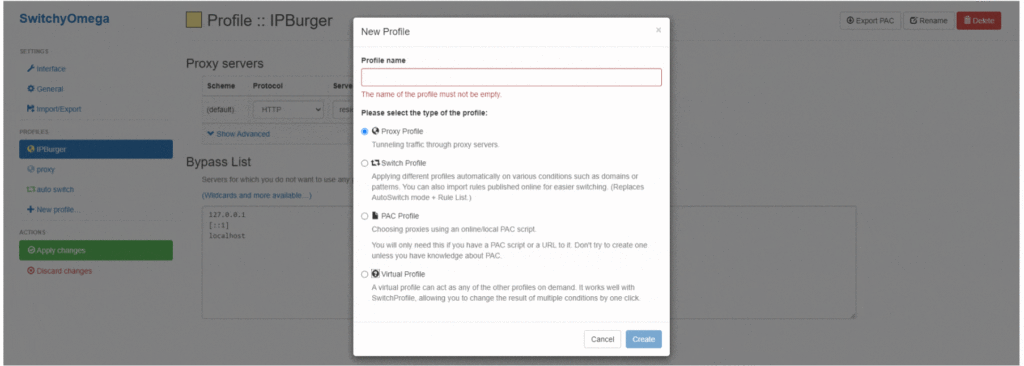
Give the profile any name you want and make sure Proxy Profile is selected. Press create.
You’ll now have a new profile. (You’re almost there.) You just have to enter the Protocol, Server Name, Port, Username, and Password.
That may sound like a lot of stuff but’s it’s easy. IPBurger has everything ready for you on an easy-to-use, quick-draw dashboard.
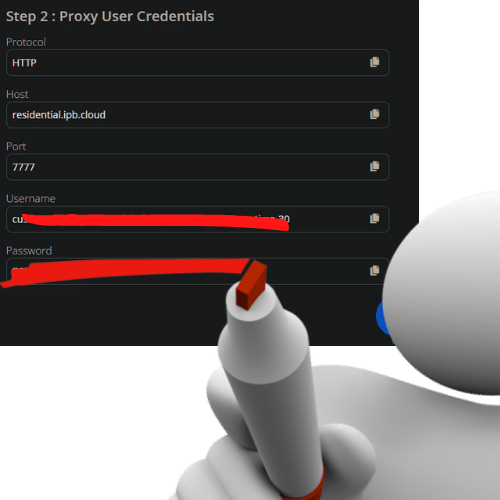
Without giving away my username and password – this is what you will see on the dashboard:
As you can see, IPBurger and Proxy SwitchyOmega get along together quite well.
If you use IPBurger residential proxies, I’ll make it doubly easy for you.
Proxy Settings
1. Under the Protocol column, select HTTP.
2. Under the Server column, type in residential.ipb.cloud.
3. Under the Port column, we use 7777.
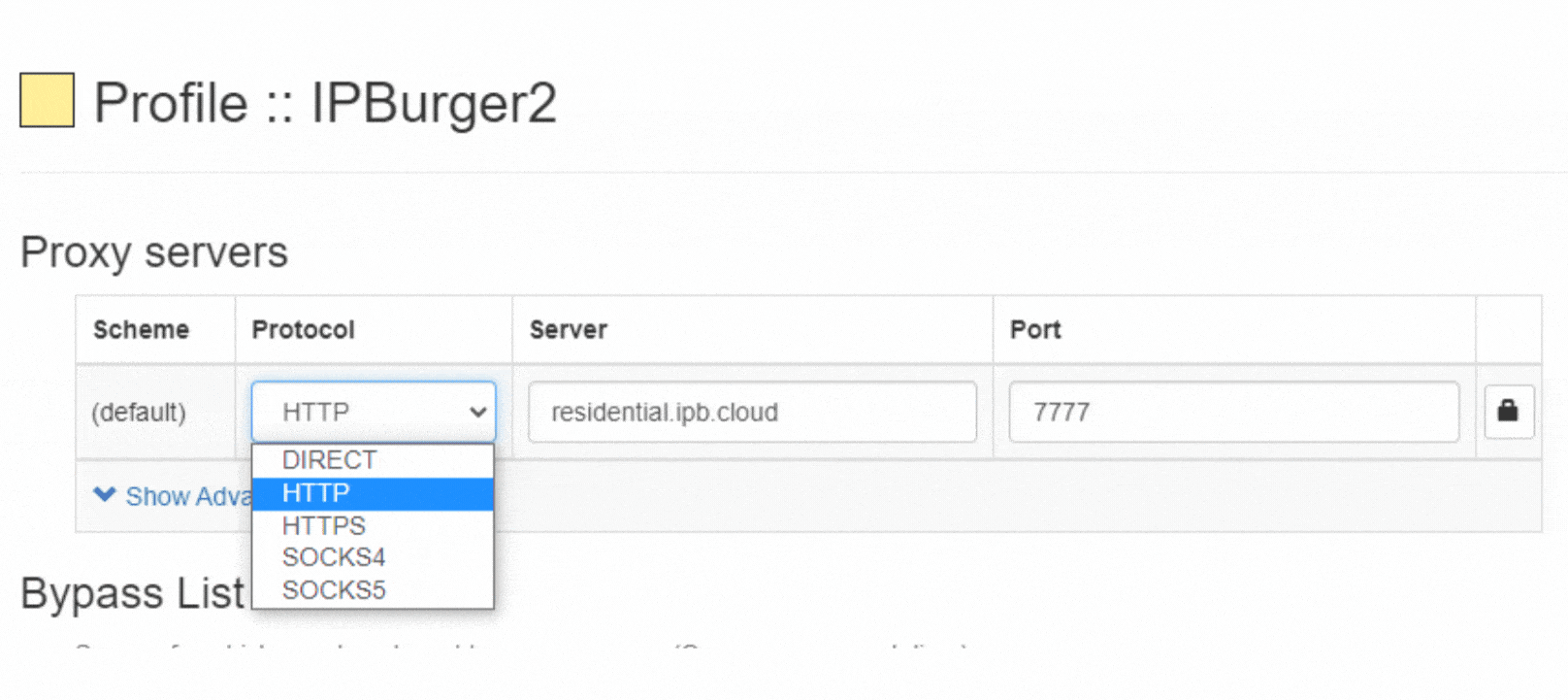
4. You can set the Proxy Authentication by clicking the little lock icon to the right. Simply copy & paste the credentials you find on the dashboard.
Click on Apply Changes, and you’re all set.
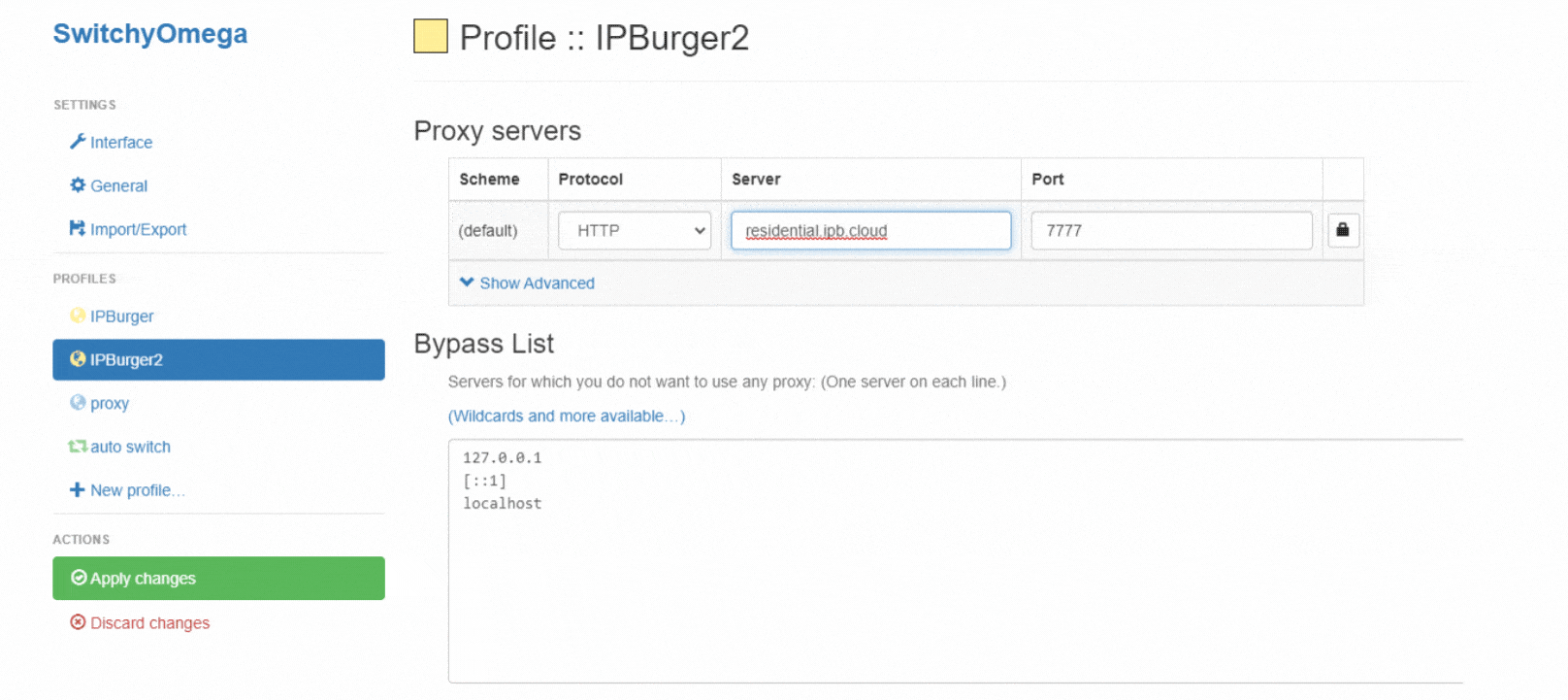
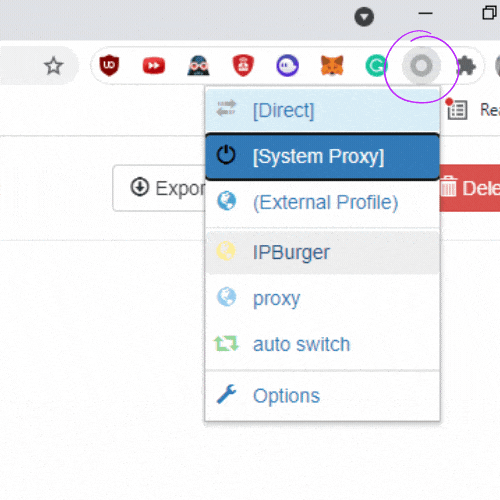
You can now turn these proxies on and off through the little Proxy SwitchyOmega extension icon on your browser’s toolbar:
Conclusion
Proxy SwitchyOmega is one of the best proxy plugins available. It went through various transformations after many bug fixes. As the modern version of SwitchySharp, SwitchyPlus, and Proxy SwitchySwitchy, the Omega version surpasses other extensions.
You can disable, enable, and switch proxy profiles with a quick click from your extension.
It’s much easier to develop rule lists, manage and switch proxy settings, and switch between multiple proxies.
If you used any of these other versions in the past, there’s no need to recreate your proxy profiles again. You can just import them onto this new version without much effort.
 For more information on residential proxies, drop us a line.
For more information on residential proxies, drop us a line.