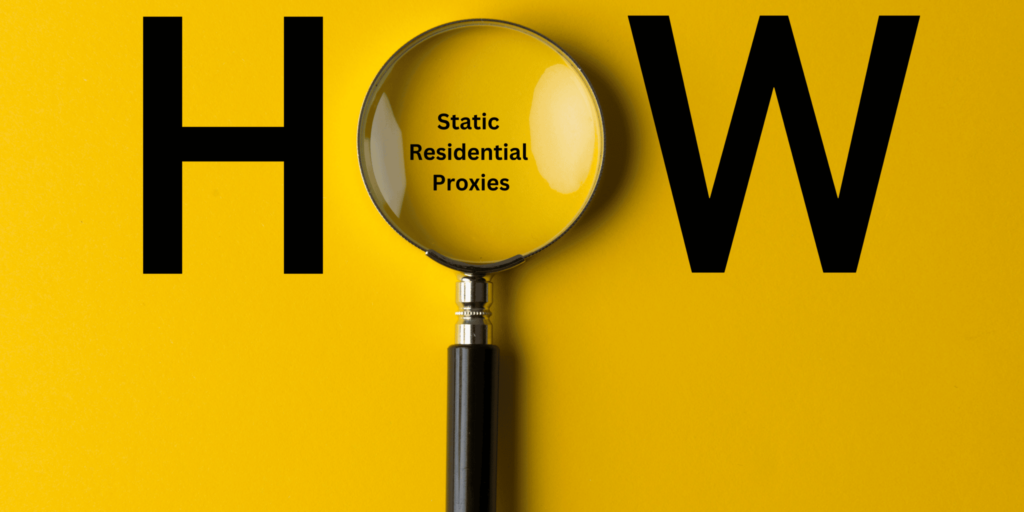Welcome to the ultimate guide to setting up a static residential proxy!
If you’re like us, you’ve no doubt wanted to learn how to do this but just need to figure out where to start. Well, you’ve come to the right place!
In this blog, we’ll look at what a static residential proxy is, why you might want to use one, and how you can set one up easily. We’ll also look at some tips and tricks to make the setup process a breeze.
So if you’re ready to learn how to set up a static residential proxy, pull up a chair, and let’s get started!
Definition of Static Residential Proxy
A static residential proxy is an online proxy server that is connected to a real residential IP address. It hides the user’s IP address and location so they can connect to the internet safely and anonymously. This type of proxy gives you the same anonymity and privacy as a regular proxy, plus you can stay connected to the same IP address, and the user can stay anonymous even if they go to the same website more than once.
Benefits of Using a Static Residential Proxy
Using a static residential proxy offers many benefits.
It provides anonymity and privacy, so users can browse the web without being tracked. It also helps protect the user from online threats such as malware and cyberattacks.
It can also help users bypass geo-restrictions to access content from other countries. This can be useful for streaming services or online shopping. But it doesn’t stop there. Conquering geo-restrictions opens up a whole new world of marketing and geo-targeting.
Lastly, a static residential proxy can help users access websites and services that have been blocked, such as some social media platforms. This can be an invaluable tool for those who want to open multiple social media and stealth accounts.
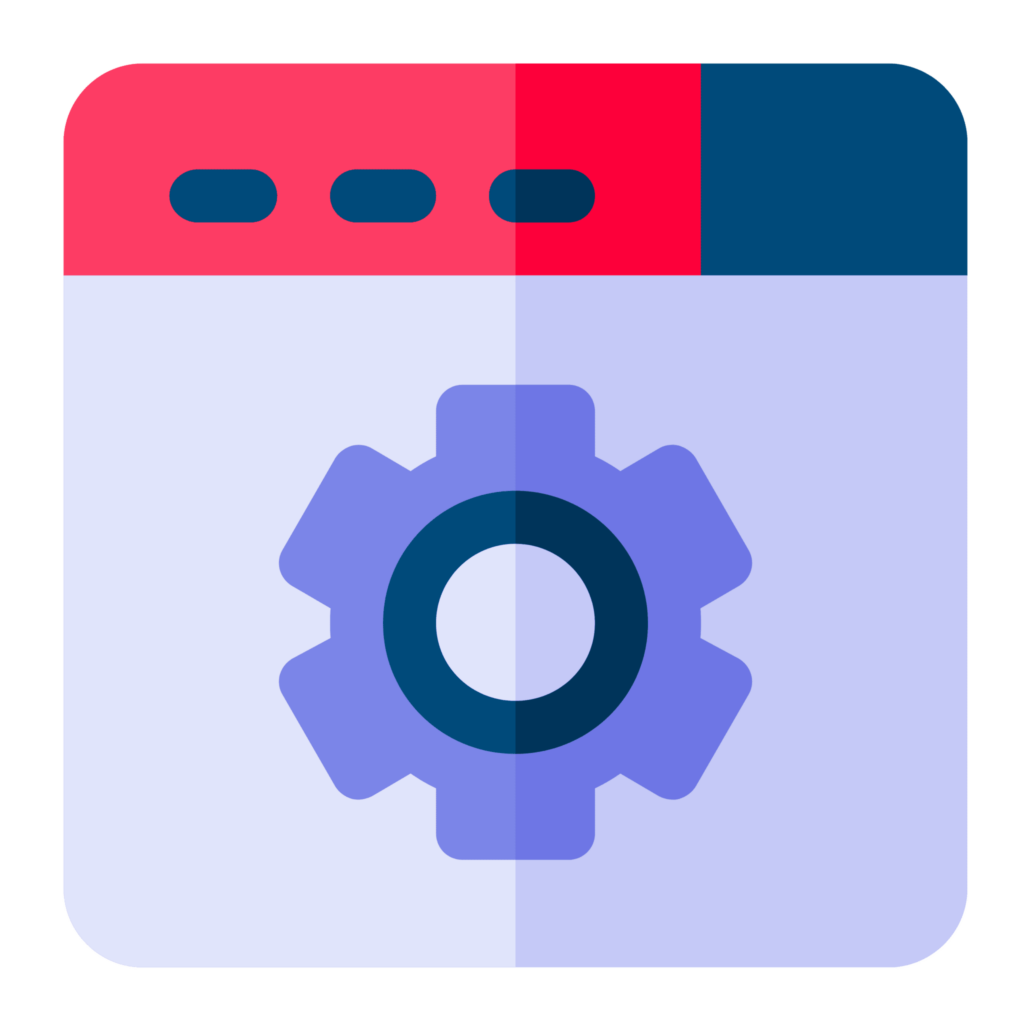
Setting Up a Static Residential Proxy
Okay, these prerequisites may seem obvious to you. (So bare with us).
Prerequisites
- Buy a static residential proxy: Assuming that you’d rather not indulge in such sophisticated torture methods, setting up a proxy is much more satisfying when you have one to set up.
- A computer or server: To set up a static residential proxy, you will need a computer or server to host the proxy. Frankly, if you’re reading this–a blog on the internet–you’re good.
- A reliable internet connection: To connect to the internet, you will need a reliable internet connection. If you don’t have one, why do you even need a proxy man?
- Proxy software: Lastly, you will need to install and configure proxy software on your server. This is usually a browser extension to help you manage your proxy connections.
Now we’re ready to set up the proxy!
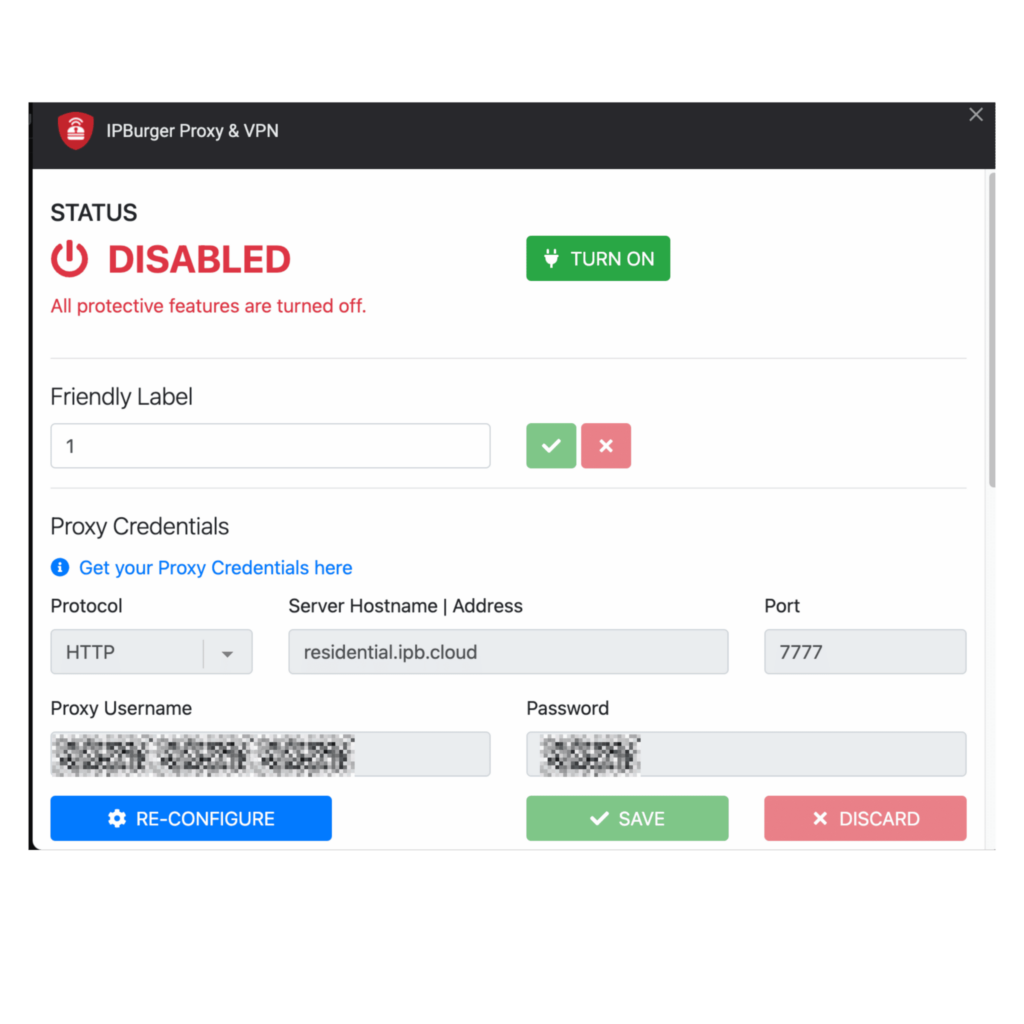
Setting Up the Proxy
- Install the proxy software: Once you have all the prerequisites, you can install and configure the proxy software. This process will vary depending on the software you are using. With IPBurger, you just need to sign into your account and visit the user dashboard. From here, you can follow the instructions by downloading our browser extension.
- Configure the proxy settings: Once the proxy software is installed, you will need to configure the settings for the proxy. This includes the IP address, port number, and other settings. If you sign up through IPBurger, the static residential proxy credentials are easy to find in the dashboard. Just copy them over to the settings in the browser extension.
- Connect to the proxy: Once the proxy is configured, you can then connect to the proxy using your browser or other client software. This will allow you to access websites and services as if you were using a residential IP address. All you need to do through IPBurger is click on the browser extension and connect.
- Test the proxy: Once you are connected to the proxy, you can test it by accessing websites and services you would normally not be able to access with a non-residential IP address. Or just check through our free tool.
That’s that! You should now be connected to a static residential proxy. If not, don’t worry. Lots can go wrong, but it’s usually a quick fix.
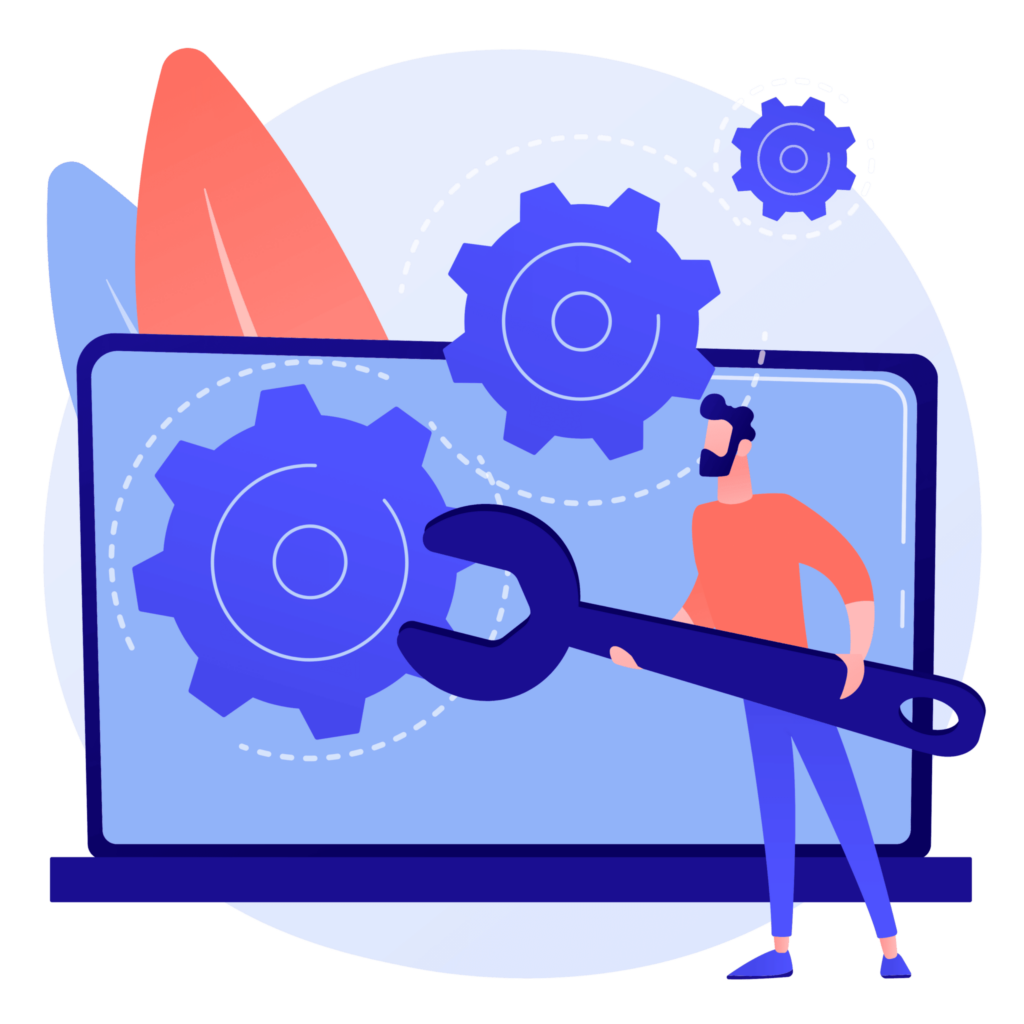
Troubleshooting Tips When Setting Up Your Static Residential Proxy
Ensure the proxy server’s IP address is correct.
It’s important to make sure your proxy server’s IP address is correct. Here’s what you need to do to find out:
First, open your web browser. Then, go to the settings menu and click on the Network tab. From there, select the proxy server option and check the IP address. If it’s correct, you’re good to go! If not, you can update the IP address to the correct one.
Check the proxy server is running.
If you want to check if your proxy server is running, the first thing to do is to open up your terminal or command prompt. From there, type in the command ‘netstat –an’ and hit enter. This will return a list of active ports and the services associated with them. Look for your proxy server’s port, usually 8080 (ours is 7777), and see if it’s listed in the output. If it is, then your proxy server is running!
Ensure the correct port is open for the proxy connection.
Let’s make sure you have the correct port open for your proxy connection. First, you’ll need to check the port number that your proxy is using. To do that, look for a setting in your proxy software or the server itself.
Once you have that port number, you’ll need to open it up on your firewall. If you don’t know how to do that, you can usually find instructions online for your specific firewall.
Finally, make sure you’ve checked any other settings that might be blocking that port, like router settings or antivirus software.
Make sure the username and password are correct for authentication.
First, let’s ensure you have the correct username and password. Double-check that you’re spelling them correctly and that the caps lock is off if you use any capital letters.
Check for any firewall or security settings blocking the connection.
Let’s check if any firewall or security settings may be blocking the connection. First, open the Control Panel, then type “firewall” in the search bar. Now, let’s check if the firewall is enabled and if it’s blocking any incoming or outgoing connections. If that looks good, let’s move on to the network security settings and ensure they are not blocking any necessary connections. If everything looks good there, then we should be good to go!
Try using a different browser or computer to test the connection.
Why don’t you try using a different browser or computer to see if that makes a difference? It’s worth a shot!
Ensure the website or service you are trying to access is not blocked by the proxy server.
To make sure the website or service isn’t blocked by the proxy server, try pinging the website or service using the command prompt. The proxy server can’t block the website or service if the ping is successful. The proxy server may block the website or service if the ping fails.
Check for any proxies configured in the browser settings.
To check if you have any proxies configured in your browser settings, you can go to your browser’s settings page and look for any specific proxy settings that might be set up. If you don’t see any, then you should be good to go!
Check for any proxy settings configured in the operating system.
If you’re having trouble connecting to the internet, it may be because you have a proxy server configured on your computer. To check if any proxy settings have been configured, you can open the Control Panel, go to Network and Internet, and then click on Internet Options. Under the Connections tab, you should see a Lan Settings button. Click on that, and it will show you any currently configured proxies. Hopefully, this helps you reconnect to the internet!
Check for any other network settings that may interfere with the connection.
Well, it looks like you’re running into some trouble connecting to the proxy. If your proxy settings are correct, the next step is to check for any other network settings that might interfere with the connection. You can do this by looking at your device’s firewall settings or any other security settings.
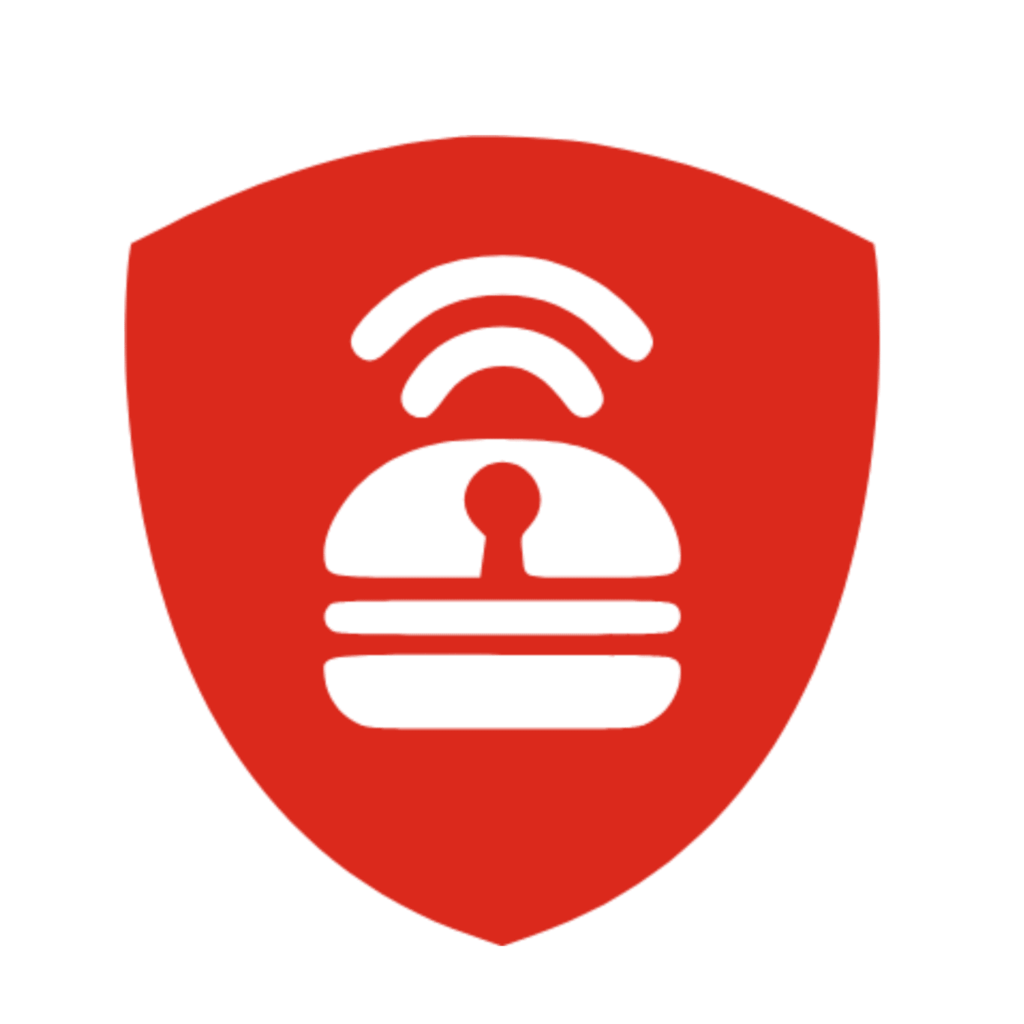
Looking for Top-Notch Static Residential Proxies?
Using the static residential proxies from IPBurger can be a great way to improve your time online. They give you a high level of privacy, security, and anonymity, so you can browse the web confidently. With IPBurger, you can unblock restricted content, access geo-restricted websites, and bypass censorship.
Plus, IPBurger’s static residential proxies are fast, reliable, and easy to set up, so you can quickly take advantage of all the benefits they offer. If you’re looking for an extra layer of protection for your online activities, IPBurger is worth considering.
Thanks for joining us on this journey; we hope you found it useful!
FAQs
What is a static residential proxy?
A static residential proxy is a proxy service provided by a residential IP address. It is a type of proxy that uses an IP address assigned to an Internet Service Provider (ISP) and is linked to a physical address. This proxy type is typically used to hide a user’s online activities and protect their identity. It also prevents websites from tracking users’ locations and provides access to geo-restricted content.
What are the advantages of using a static residential proxy?
Using a static residential proxy provides several advantages. It helps to protect the user’s identity and online activities from being tracked by websites. It can also be used to access geo-restricted content and bypass censorship. Additionally, it provides greater stability and reliability than other types of proxies.
How do I set up a static residential proxy?
Setting up a static residential proxy requires a few steps. First, you need to choose a reliable residential proxy provider. Then, you will need to configure the proxy settings on your web browser or proxy client. Finally, you may need to whitelist specific IP addresses for access. Depending on the proxy provider, you may also need to change other settings to use the proxy correctly.