If you’re an Android user, you might have encountered the term “Android proxy settings” when trying to connect to the internet. But what exactly are proxy settings, and why do they matter?
In this blog post, we’ll dive into the importance of proxy settings on mobile networks and explain how they benefit users like yourself. We’ll walk you step-by-step through configuring proxy settings for both Wi-Fi and mobile data networks and explore different types of proxies that can be used on your Android phone.
We’ll also touch upon common proxy errors, how to troubleshoot them, and the role of proxy servers in improving the security on your device. Finally, we’ll answer the question on everyone’s mind: is it legal to use a proxy server on Android devices? Let’s get started!
Understanding the Importance of Proxy Settings on Android Mobile Network
Proxy settings on your Android device play a crucial role in managing internet traffic. By configuring these settings, you can enhance your online privacy and security.
Proxies allow you to bypass network restrictions and access blocked websites. Additionally, they enable you to redirect internet traffic through a different IP address, providing flexibility in customizing your internet connectivity.
What are Proxy Settings and How Do They Benefit Mobile Network Users?
Proxy settings are crucial in optimizing internet speed and providing anonymity to mobile network users. Acting as intermediaries, they cache frequently accessed web pages, control app usage of proxies, and offer protection against malware.
Configuring the Android Proxy Settings for Wi-Fi Network
Wi-Fi proxy settings on Android devices offer great flexibility when customizing internet connectivity. Whether you want to manually set up proxy settings or use automatic configurations, Android makes it easy to configure proxy settings for Wi-Fi networks. This seamless integration with corporate networks allows users to access restricted internal resources without any hassle. These proxy settings are essential for individuals who need to bypass network restrictions and gain access to information and resources that are otherwise inaccessible.
Step-by-Step Guide to Set Up Proxy Server on Wi-Fi Network
Follow these step-by-step instructions to set up a proxy server on a Wi-Fi network. First, go to the Wi-Fi settings on your device and select the desired network. Then, tap “Modify Network” and scroll down to “Proxy Settings.” Choose the “Manual” option and enter the proxy hostname and port. If authentication credentials are required, provide them. Save the settings and connect to the Wi-Fi network with the configured proxy.
Configuring the Android Proxy Settings for Mobile Data Network
Proxy settings for mobile data networks ensure consistent internet connectivity on Android devices. Unlike Wi-Fi, configuring proxy settings for mobile data requires additional steps. However, it can be helpful in conserving data usage and bypassing network restrictions.
To configure proxy settings for mobile data, you can navigate to the mobile network settings and locate the advanced options. From there, you can enter the proxy hostname, port, and any required authentication credentials.
Another option is to use third-party apps like ProxyDroid or ProxyDroid Plus. These apps allow you to easily set up proxy settings for mobile data, similar to how you would for Wi-Fi. By following these steps, you can enjoy a more secure and customizable internet browsing experience on your Android device.
Detailed Instructions on Proxy Configuration for Mobile Data Network
To configure the proxy settings for your mobile data network on Android, follow these simple steps. First, open the ‘Settings’ menu and navigate to either ‘Mobile Network’ or ‘Mobile Data’. Next, tap on ‘Access Point Names’ or ‘APN’ and select your network provider.
Scroll down until you find the ‘Proxy’ or ‘Proxy Server’ field. Here, enter the proxy IP address and port number provided by your network administrator. Finally, save the settings and enjoy browsing with the configured proxy on your mobile data.
Types of Proxies You Can Use on Your Android Phone
Android phones support a variety of proxy types for internet connectivity. Residential proxies provide IP addresses from real internet service providers, while datacenter proxies offer high-speed and reliable connections.
Proxies can be used for web scraping, online anonymity, or bypassing restrictions. Understanding the different proxy types helps you choose the most suitable one for your needs. Whether it’s for analyzing data or accessing blocked websites, there’s a proxy option that will work for you.
Exploring Residential and Datacenter Proxies
Residential and datacenter proxies are two common types of proxies used for various purposes. Residential proxies utilize real IP addresses assigned to homeowners, offering better anonymity and a lower chance of being blocked.
On the other hand, datacenter proxies rely on servers hosted in data centers, providing faster speeds and affordability. Each type has its advantages and is suitable for specific use cases. By understanding these proxy types, you can make an informed decision based on your needs.
How to Disable Proxy Settings on an Android Device?
To disable proxy settings on an Android device, follow these simple steps. First, go to the device settings and open the ‘Wi-Fi’ or ‘Network & Internet’ section. Then, select the connected network and tap on ‘Modify Network’ or ‘Network Settings.’ In the proxy settings menu, choose ‘None’ or ‘Auto-detect.’ Save the changes and reconnect to the network without proxy configurations.
Guiding Steps to Turn Off Proxy Settings
To turn off proxy settings on your Android device, follow these simple steps. First, open the ‘Settings’ app and navigate to either the ‘Wi-Fi’ or ‘Network & Internet’ section. Next, tap on the connected network and select ‘Modify Network’ or ‘Network Settings.’ Scroll down to the proxy settings and choose ‘None’ or ‘Auto-detect.’ Finally, save the changes and enjoy internet connectivity without any proxy configurations. Disabling proxy settings is useful when you no longer require proxy functionality.
Troubleshooting Common Proxy Errors on Android Devices
Having trouble with proxy errors on your Android device? Don’t worry, we’ve got you covered! Here are some common troubleshooting tips to get you back up and running. First, check your Wi-Fi network settings for any configuration issues. Make sure you’ve entered the correct proxy server address and port. If that doesn’t work, try clearing your browser cache and cookies. Also, disable any conflicting VPN or proxy settings. And if all else fails, don’t hesitate to reach out to your network administrator for assistance. We’re here to help!
Addressing the ERR TUNNEL CONNECTION FAILED Error
If you encounter the ERR TUNNEL CONNECTION FAILED error on your Android device, there are several steps you can take to resolve it. First, check your proxy settings to ensure no incorrect or outdated configurations. Next, verify that the proxy server is functioning correctly. If necessary, you can reset the network settings on your device to resolve any connectivity issues. Additionally, try using a different proxy server or switch to a different Wi-Fi network. Finally, updating your Android operating system to the latest version can help fix compatibility issues.
How does a Proxy Server Improve Security on Android Phones?
A proxy server enhances security on Android phones by acting as a middleman between the device and the internet. It hides the user’s IP address, filters internet traffic to block malicious websites, and provides encryption for data transmitted over public Wi-Fi networks. Using a proxy server adds an extra layer of protection and privacy.
The Role of Proxy Server in Protecting Personal and Corporate Networks
Did you know that proxy servers are crucial in safeguarding personal and corporate networks? Acting as gatekeepers, they filter incoming and outgoing traffic, effectively blocking unauthorized access attempts and protecting against hackers.
But that’s not all. Proxy servers also improve network performance by caching frequently requested web pages, reducing bandwidth usage. Additionally, they provide an extra layer of authentication, ensuring only authorized users can access network resources. Moreover, network administrators can monitor and log internet usage with a proxy server, enhancing network security and compliance.
Is It Legal to Use a Proxy Server on Android Devices?
Using a proxy server on Android devices is generally legal as long as it’s used for legitimate purposes and in compliance with local laws. However, the legality may vary depending on jurisdiction. It’s important to exercise caution and choose reputable proxy servers while aware of potential security risks. Always consult device documentation or seek legal advice if needed.
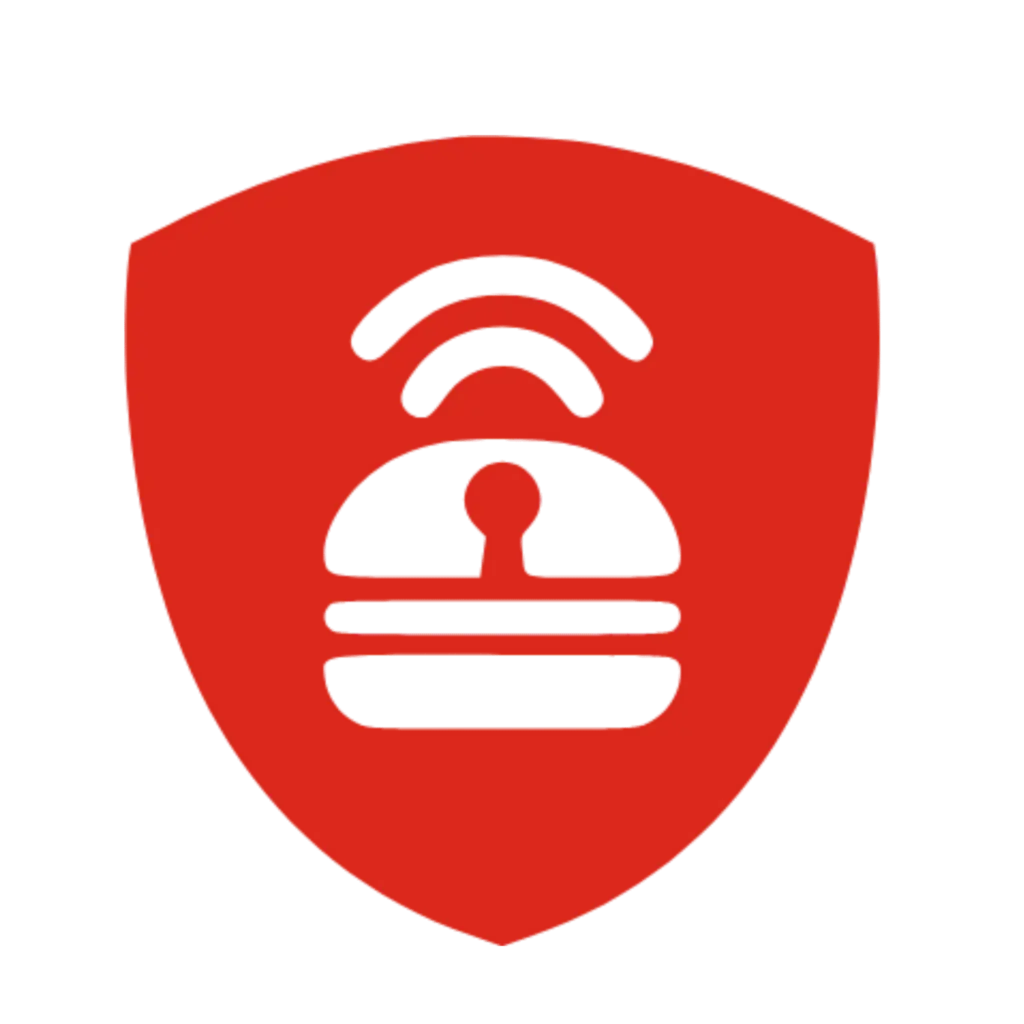
IPBurger Proxies for Android Devices
IPBurger offers reliable and secure proxy solutions specifically designed for Android devices. With IPBurger proxies, you can easily configure your Android device to route all internet traffic through the proxy server, ensuring a seamless and protected browsing experience.
These proxies are perfect for enhancing your online privacy, as they mask your IP address and encrypt your data, making it virtually impossible for anyone to track or intercept your online activities. Whether you’re accessing sensitive information, browsing social media, or streaming content, IPBurger proxies ensure your personal information remains safe and secure.
What sets IPBurger apart is its commitment to providing fast and reliable connections. Their proxies are optimized for speed, allowing you to browse the web without noticeable slowdowns or lag. This is particularly important when using mobile networks, where limited bandwidth can be a concern.
Furthermore, IPBurger offers a wide range of proxy server locations around the world. You can choose a server closest to your location for faster connection speeds and lower latency. Whether you’re traveling or want to access region-restricted content, their diverse proxy network has got you covered.
In addition to speed and location options, IPBurger proxies also come with advanced features such as automatic IP rotation. This means your IP address will automatically change at regular intervals, providing an extra layer of anonymity and making it even more difficult for anyone to track your online activities.
Configuring IPBurger proxies on your Android device is incredibly easy. Simply download the IPBurger app and follow the step-by-step instructions. Once installed, you can customize your proxy settings to meet your needs.
Conclusion
In conclusion, IPBurger’s Android app makes configuring proxy settings on your mobile device convenient and hassle-free. With their secure and encrypted connections, fast and reliable speeds, a wide range of server locations, and advanced features such as automatic IP rotation, IPBurger ensures that your online activities remain private and anonymous.
By using their proxies, you can confidently browse the web, access region-restricted content, and protect your personal information from prying eyes.
So why wait? Download the IPBurger app today and take control of your online privacy on your Android device. Stay safe, stay secure, and enjoy unrestricted internet access with IPBurger’s Android proxy settings.
IPBurger’s extensive server network spans the globe, giving you the freedom to choose a server closest to your location. This guarantees lightning-fast connection speeds and minimal latency, ensuring an optimal browsing experience no matter where you are.



