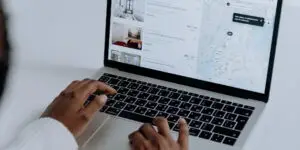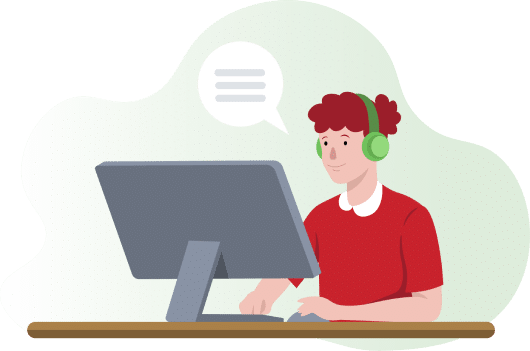Hacer copias de seguridad de los datos puede ser una tarea desalentadora, sobre todo cuando se trata de grandes volúmenes de datos. Es más complicado cuando tienes que decidir si vas a hacer una copia de seguridad completa, incremental o diferencial, qué eliminar, qué mantener y cuando hay muchos dispositivos implicados. Pero eso no debe preocuparte, con las siguientes preguntas, la copia de seguridad de los datos será una tarea fácil.
¿Cuándo realizar una copia de seguridad?
Se refiere al marco temporal, al periodo especificado e incluso a la frecuencia con la que debe realizar una copia de seguridad. La respuesta a esta pregunta es sencilla: haz copias de seguridad de tus datos con la mayor regularidad posible. Hacerlo manualmente es tedioso, la mayoría de dispositivos y sistemas admiten copias de seguridad automáticas, y todo lo que tienes que hacer es programarlas a intervalos regulares en función de tus preferencias y de la sensibilidad de los datos. Además, debes prever copias de seguridad de emergencia.
¿De qué hay que hacer copias de seguridad?
En general, debes hacer copias de seguridad de los datos importantes de todos tus dispositivos. Es decir, tu ordenador, tableta, smartphone y otros dispositivos que utilices a diario. Lo mejor de la mayoría de estos dispositivos, como tabletas y smartphones, es que vienen con almacenamiento propio en la nube y, si no tienes grandes cantidades de datos, no debes preocuparte por el coste. Sólo tienes que activar la función de copia de seguridad automática y conectarte a una conexión WIFI segura.

Las copias de seguridad pueden considerarse una medida de seguridad en caso de que el sistema principal falle/se vea comprometido. Esto significa que no debes almacenar tus copias de seguridad en tu sistema principal. Deberías almacenar tus copias de seguridad en un lugar aislado y alejado de tu sistema principal. Dependiendo de su copia de seguridad, es posible que desee mantener algunas cerca de su proximidad. Las copias de seguridad se almacenan principalmente en dispositivos de almacenamiento secundarios, almacenamiento conectado a la red (NAS) y, por último, en la Nube.
- Almacenamiento secundario - En esta era digital, hay que tener en cuenta dos tipos principales de almacenamiento secundario: una unidad flash USB y discos duros externos. Una unidad flash USB es muy portátil y puede almacenar grandes o pequeñas cantidades de datos dependiendo del tamaño. Como es muy portátil, puedes perderla o extraviarla rápidamente. También puede perder memoria si se utiliza demasiadas veces. Un disco duro externo, en cambio, puede ser portátil o fijo, también almacena grandes cantidades de datos y no pierde memoria fácilmente. Las copias de seguridad se hacen manualmente en estos dispositivos. Ten cuidado de no dejar caer estos dispositivos de almacenamiento secundario.
- Almacenamiento conectado a red (NAS) - En pocas palabras, se trata de un servidor informático especializado o hardware con toneladas de discos duros a los que se puede acceder desde una red, lo que resulta muy cómodo. Con NAS, puedes almacenar grandes cantidades de datos y configurar copias de seguridad automáticas. El NAS tiene algunos inconvenientes, como que es caro, hay que configurarlo y requiere un mayor nivel de seguridad.
- Almacenamiento en la nube: se puede considerar como un NAS o el ordenador de alguien que es muy portátil y accesible a través de Internet. En el almacenamiento en la nube, tienes que asegurarte de que el proveedor de la nube ha implementado los niveles adecuados de seguridad y de que tu conexión a la nube es segura.

Esta es la parte más difícil si se hace manualmente. Pero como la mayoría de las copias de seguridad están automatizadas, el sistema puede hacerlo todo por ti con las configuraciones adecuadas. Con un software de copias de seguridad, nada puede salir mal.
Por último, siempre debes asegurarte de que tus copias de seguridad son seguras en cuanto a almacenamiento, transferencia y acceso. Por ejemplo, cuando accedas a tu copia de seguridad en la nube/NAS, utiliza un túnel seguro, una conexión VPN hace el trabajo.